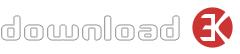Download3K Help / Troubleshooting
Table of contents
- Introduction
- Menu and Search
- Reporting Errors/Problems
- Troubleshooting Download Problems (Important!)
- RegNow - MyCommerce mirror
- Secure Purchase Process
- Software Submission
1. Introduction
Download3K is a huge archive of free and free-to-try software programs and games for Windows. We review and categorize these products in order to allow the visitor to find the exact product they and their system needs. We strive to deliver only the best products to you, the visitor. We add and update more than 300 items on our site every day. All our services are FREE of charge for the visitors.
Download3K is composed of 15 main categories, each with its own set of subcategories.
2. Menu and Search
The Menu is located on top of each page and is composed of Home, Submit, Top, Links, Contact, Help, Bookmark.
The Download3K Search Engine does a search using a search term provided by the user and returns the best results sorted by relevance.
Category Structure:The categories are arranged on a two-leveled tree-like structure, the Home being the top level Category List. Hence, a category such as Home > System Utilities > File & Disk Management shows the user the way categories and software is organized on our site.
Clicking on the parts of this path takes you to that specific place. For example, clicking on Home takes the visitor to the category list, while clicking on System Utilities leads the user to a page listing the sub-categories of the System Utilities category. Clicking on File & Disk Management will take the visitor to a page listing the programs in this category.
Sometimes the number of programs in a category is very large, so they are listed on multiple pages, 30 on each page. The program listing format is similar to that of the index listing. An additional option is that users can sort the programs list by some criteria as: Latest, Best rated and Most popular (number of downloads).
3. Reporting Errors/Problems
You can use the contact form for any problem or suggestion regarding our website. Your feedback is highly appreciated!
4. Troubleshooting Download Problems
In the following guide we will try to help users which have problems related to downloading files. We will list here solutions to the most common problems that may arise, for problems not solved here, please send us a message using the feedback page.
-
I clicked on download but nothing happens. I see only a popup with
some text and banners.
Among the text you are seeing in the download popup, there is the mirror list (the list of locations where the file you are trying to download is available). The download WILL NOT start automatically and you MUST click on one of the mirrors, and choose "Save" when prompted. After that the browser (Internet Explorer, Opera, ...) should prompt you to open or save the file.
-
I am being asked for a password while downloading files, regardless
if I'm using download managers or not.
Some firewall programs block the information that download managers send in order to make the download possible (this information is called "referrer" and is basically the URL of the page from where you are starting the download). Zone Alarm firewall is known to block the referrer but other similar products may behave in the same way. The solution is to change, if possible, the settings of the firewall program in order to allow the passing of the referrer to the download server. It that is not possible, temporarily disabling the firewall will do the job.
-
While trying to download I get a page that says something about
"Offsite linking". I'm not using a download manager.
You are either using a firewall program that blocks the referrer, or you are downloading by Right Click + Save As... Simply left click on the link, and close firewalls that block the referrer (or change settings).
-
The download stops before it is complete. Why?
Usually this is because the connection between the server and your computer has been lost. This is caused by network congestion. You should try again at non-peak hours, or use a download manager to avoid re-downloading the whole file. Here is a list of download managers you can choose from.
-
I downloaded the file. What should I do with it?
If the file you just transferred has an .exe extension (the last three letters of the filename), then just double-click it to launch the installation process (follow the on-screen instructions). Otherwise, in most of the cases it is a .zip file (a compressed file which contains one or more files). You will have to uncompress the archive to access the installation program. To do so, you need to have installed an archiver (program that handles compressed files) unless you are using Windows2000 or WindowsXP which have built-in .zip support. To get an archiver program, go here.
-
I receive errors saying that the zip file is corrupted. What should
I do?
Most likely, in the download process, an error has occurred, and that lead to the corruption of the file. The solution is to re-download the file, and if you are not yet using a download manager, it is high time to do so. Here is a list of download managers you can choose from.
5. RegNow - MyCommerce mirror
The mirror provided by MyCommerce.com is a very small and handy single file download manager for the program you wish to download and it will always provide the latest version available for that program. It consists of a small .exe file that will manage your download process.
Once you save it on your disk you must double click on it and it will start to download your program from RegNow - MyCommerce servers. Once the download is complete, a pop-up window will ask you to either install the program or save the setup file on your disk so you can install it at a later time.
If a download is broken (a network failure, an abort command from you, etc.) it will resume the download process from that exact point when you start it again later on, unless a new version is available in which case it will start downloading that new version from the start.
6. Secure Purchase Process
Your payment will not go to Download3K directly, we process orders through MyCommerce™, a company with a proven track record of safe and secure ecommerce transactions.If you click the "Buy" button you will be presented with a payment screen opened in a new tab.
You would see:
- Title of the product you are going to purchase
- Product description, delivery and order information
- Quantity and price information
All RegNow - MyCommerce pages that you use during checkout, are protected with a SSL certificate from GeoTrust, meaning that your personal data is safe at all times during the checkout process.
7. Software Submission
Software Producers can submit their products directly to us by filling in a simple form available on the "Submit download" page here. We accept submissions only using the PAD format designed by the Association of Shareware Professionals. To learn about the PAD format go here . This option is the best choice both for the producer and for us. The producer submits only once the PAD-file URL and from that moment, the new versions of the product will be published in a very short time on our site thanks to our automated system.
Note: Before submitting a product, please check by searching if it is not already listed on our site.
Note: If you have already submitted your PAD file there is no need to submit it again, we will fetch it from your system and check for updates every day.